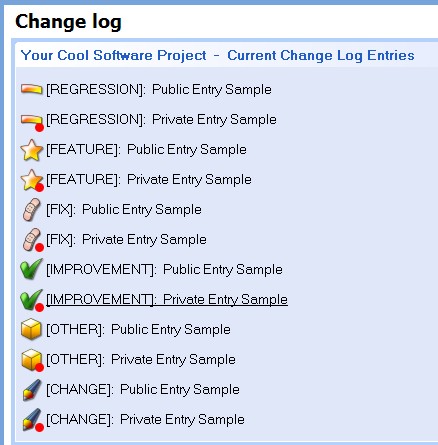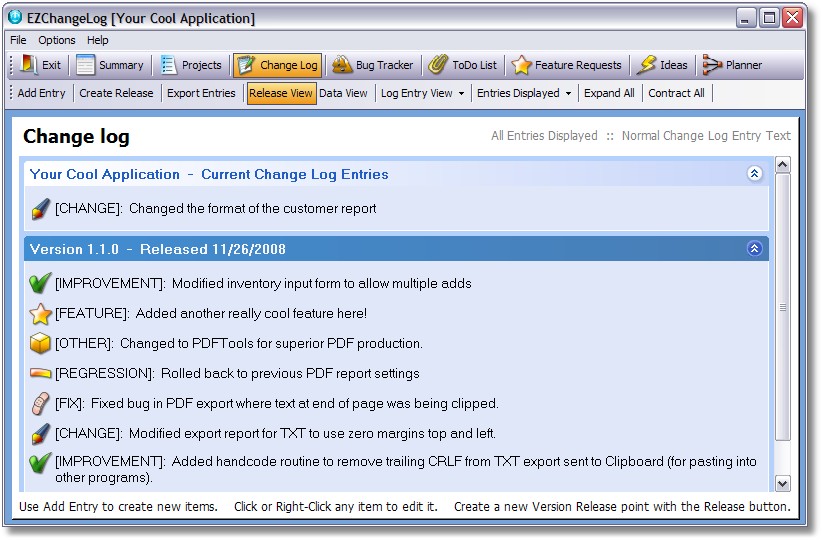
In Release View, your change log entries are displayed with an icon that represents the type of log entry, the description of the entry (as configured in the ChangeLog Entry Type Settings) and then the actual entry. Multiple lines will be displayed if all the text for the entry will not fit on one line.
In the screen shot above, one unreleased item is in the section marked "Current Change Log Entries". The other items have been released as "Version 1.1.0".
New items appear at the top of the list, with the most recent entry at the very top.
Note: You can click the release header to collapse or expand the header. You can also use the Expand All and Collapse All buttons to control all the release headers at one time.
Clicking an entry opens it again in edit mode.
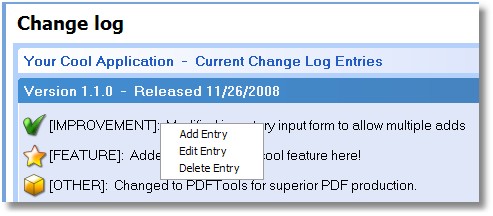
If you want to delete an entry you can use the right-click menu or switch to the data view.
You can also simply click to view the entry in edit mode, then check the "Delete this Change Log entry when you click OK" box on the form as shown here:

Note: if you right-click on a release header, then you will get the following popup menu:
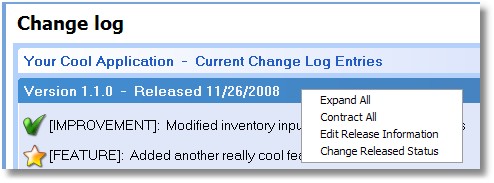
Expand All and Contract All will show or hide all the items in the selected release
Edit Release Information will allow you to edit the information in the release header.
Change Released Status will allow you to change the released status for a group of items (note this only works on the "last" or "current" release).
Public and Private entries
ChangeLog entries that are NOT marked for publication will be represented by a version of the icon that has a Red Dot in the corner. Examples are shown here: