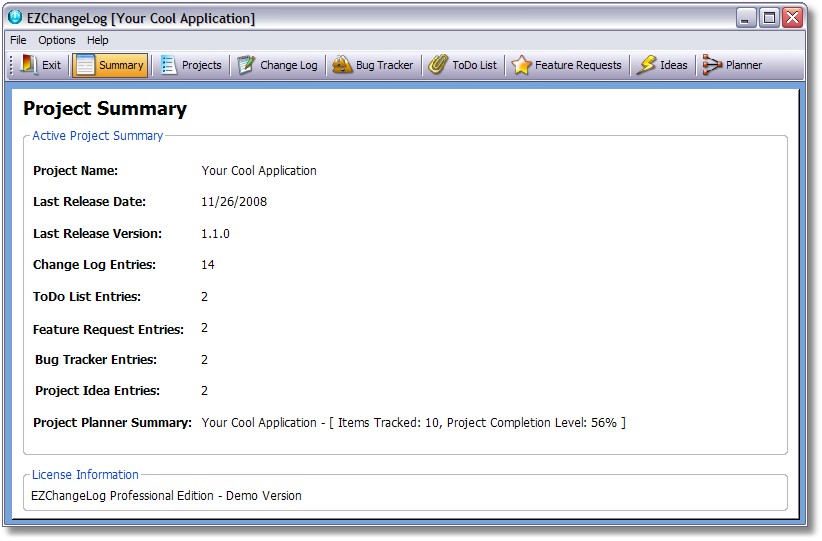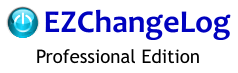
To register your software follow these simple steps:
From the main menu, click Help, then Enter Registration Code:
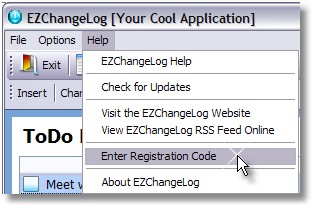
This screen will appear:
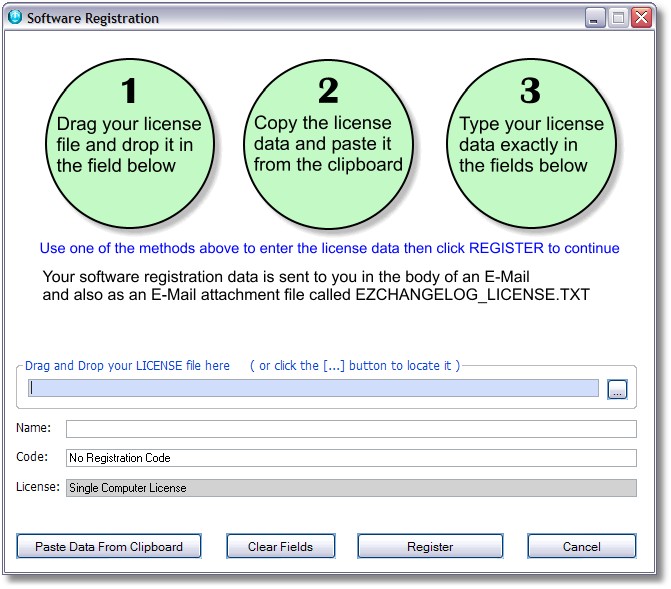
You can enter the registration data in any of three ways:
1. Drag the EZCHANGELOG_LICENSE.TXT file that was sent as an attachment with your registration E-mail and drop it here:

You can also use the file dialog box to lookup the file from a location on your computer.
2. Select the license data (name and registration code) from the E-mail onto the Windows Clipboard. Then use the Paste Data From Clipboard button to enter it into the program.
3. Type your Name and Code from the E-mail into the fields provided (do not worry about the "License" field - it is display only and will be filled in after the registration is complete for future reference.
After you have entered the code, click the Register button to complete the registration.
Note: EZChangeLog will restart after the code has been registered
After a successful registration the name of the registered owner will be displayed at the bottom of the Project Summary screen as shown here.