It displays a list of EZChangeLog projects and some summary information about each one.
There is also a Projects sub menu that is described below this screen shot:
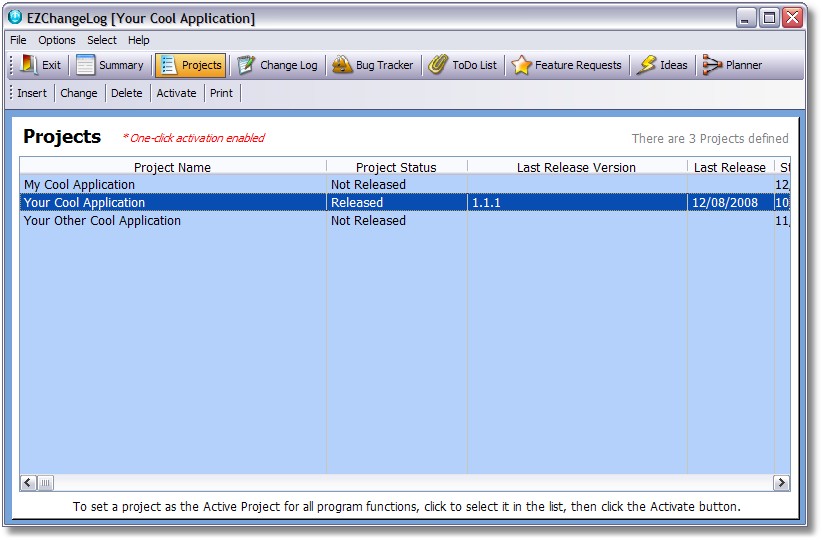
Insert - adds a new project using the project entry form
Change - changes the currently selected project using the project entry form
Delete - deletes the currently selected project using the project entry form
Activate - makes the currently selected project the "active" project. The active project is automatically used for all entries in the various areas of the program until another project is activated.
Note: there is an option in the General Program Settings called "One Click Activation". When enabled any project in the list is activated as soon as you click on it (without the need to click the Activate button). This feature is disabled by default. When it is enabled you will see an onscreen indicator to remind you (as shown in the screen shot above).
Select menu option. You can also use the Select menu option to change projects from anywhere you can see it. Click here for details.
Note: In order for One Click Activation to work properly, the column sort feature is disabled in the Projects List.
Print - prints a quick list of projects