The OK button saves or confirms your action, the Cancel button exits the form without changes.
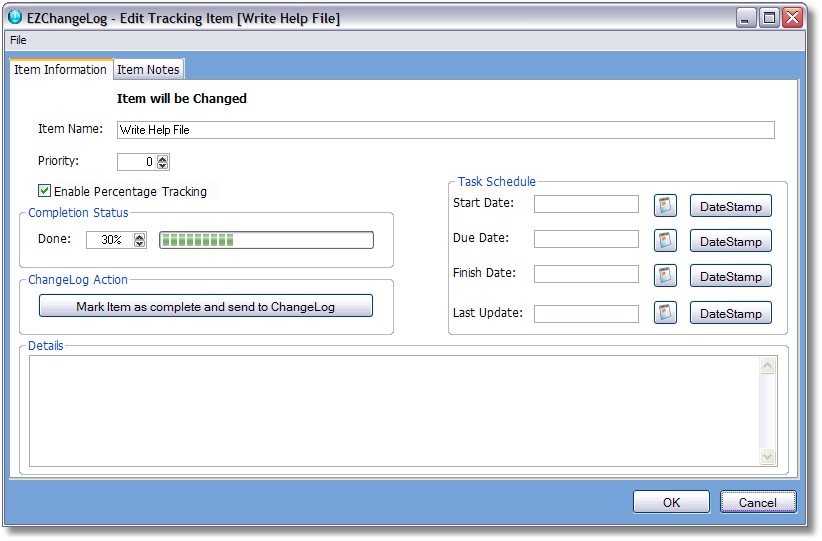
Item Name - the descriptive name for this item
Priority - a value ( 0 to 99 ) you can use to assign a priority for this item
Enable Percentage Tracking - this option enables percentage tracking for this item.
Note: if disabled then this item is not counted in the tracking for the group or project
Completion Status - a spin/entry control (0-100) and bar graph to indicate the amount of completion.
Task Schedule - use this section to optionally track dates for this item
Start Date - the date this task was started
Due Date - the date this task is due to be completed
Finish Date - the date this task was completed
Last Update - the last date this task schedule was updated
Note: There are calendar buttons beside each date field to select a date as well as a "DateStamp" button that will set that date value to TODAY.
ChangeLog Automation
EZChangeLog is all about automation and making it easy for you to manage your system with a minimal amount of work.
With just one click of the button below you can mark the item as finished (100% complete) and send it to the ChangeLog as a new entry.
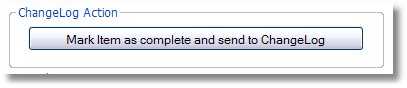
After you click the button you will see this screen:
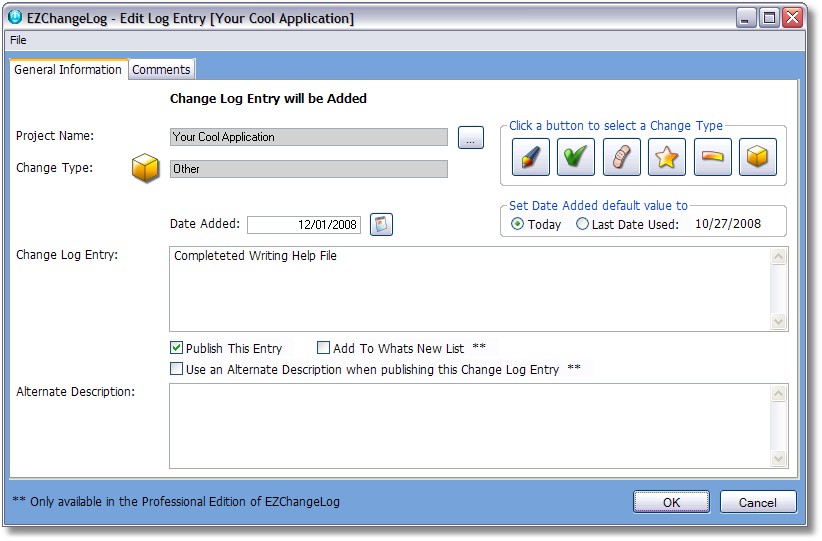
EZChangeLog has "primed" the change log entry with information from the feature request!
The date added is the same as the date finished.
The change log entry type is set to "Other" (you can change this as needed).
You can either use the entry "as is" or if your using the Professional Edition you could check the box to use an Alternate Description and enter a modified account of things there.
When you click the OK button you see this screen:
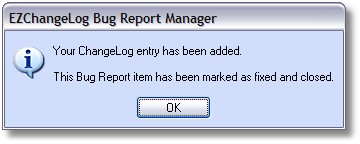
Then the change log entry is filed, then the item is marked as finished and the item form closes.
If you cancel then you see this screen:
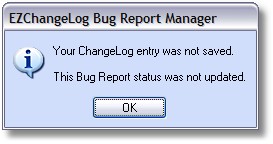
Then a change log entry is not filed and none of the other actions occur,