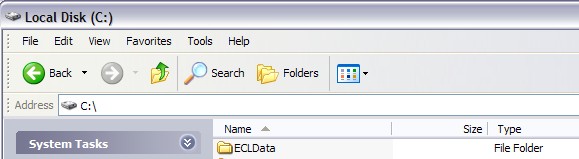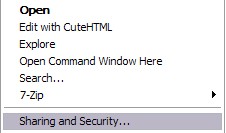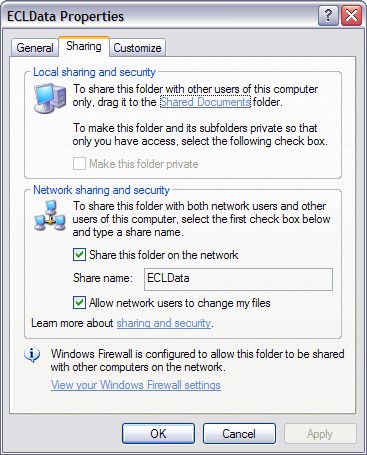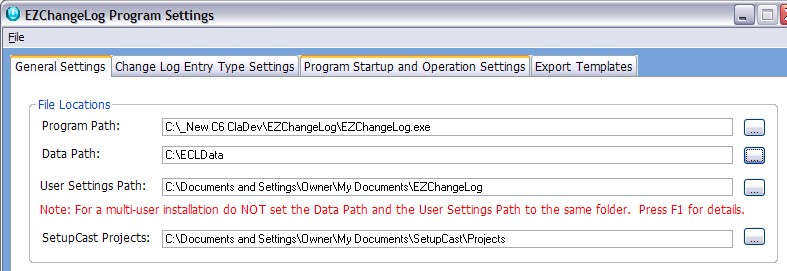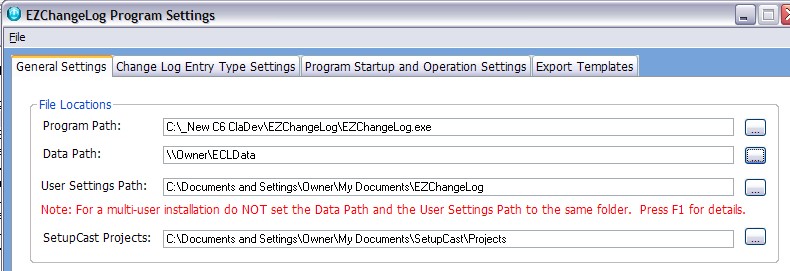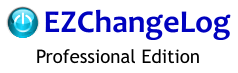
The Professional Edition of EZChangeLog can support multiple users and a shared data location.
Setup is easy if you follow these simple steps:
|
Multi-User Installation and Setup
|
Previous Top Next |
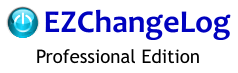
| 1. | Create a shared data location. This can be a shared folder on a server or on a workstation (peer-to-peer). Just be sure that the shared data location has both READ and WRITE permissions for the GROUP or individuals that need to access it.
|
| 2. | Use UNC (Universal Naming Convention) or create a mapped drive to set the location of the shared data.
|
| 3. | Install the EZChangeLog program ON EACH WORKSTATION using the SetupEZChangeLog.exe installer.
|
| 4. | Go into the Program Settings screen and set the Data Path to the shared data location.
|