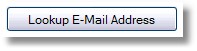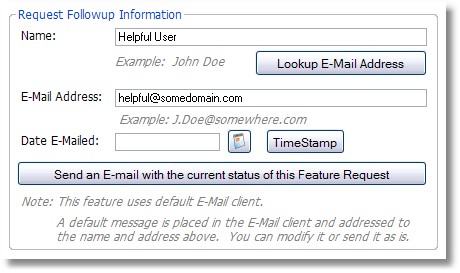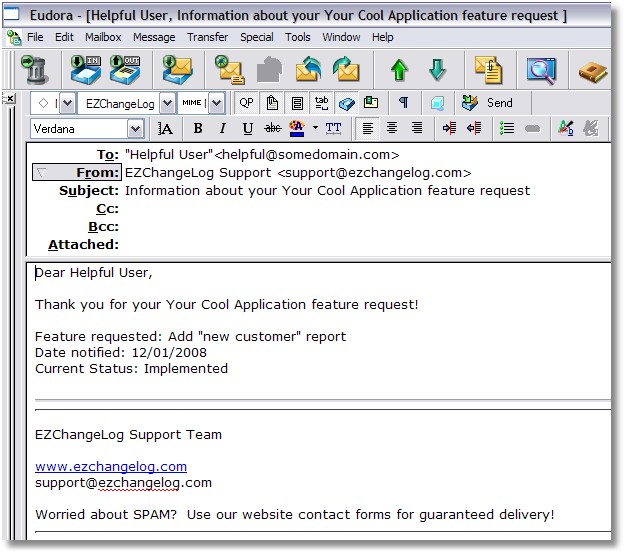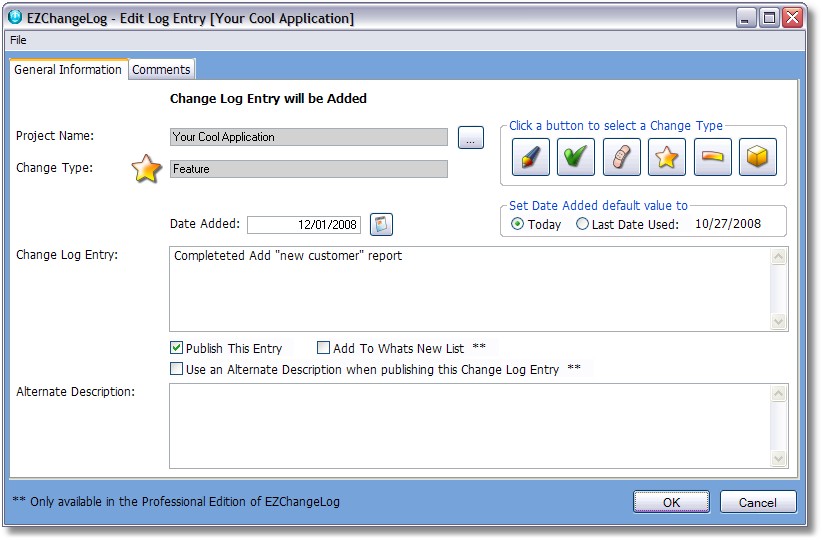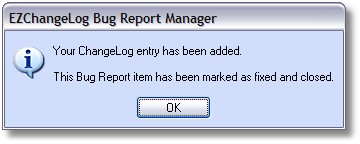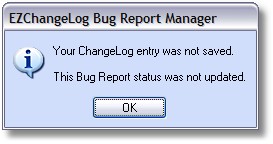The OK button saves or confirms your action, the Cancel button exits the form without changes.
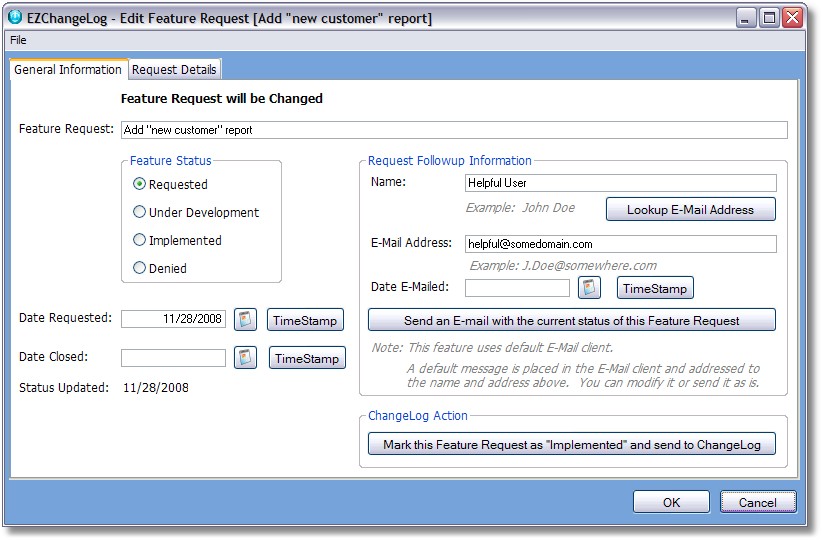
Feature Request - a description of the feature request
Feature Status - one of the following values:
|
Feature Requests Form - General Information
|
Previous Top Next |
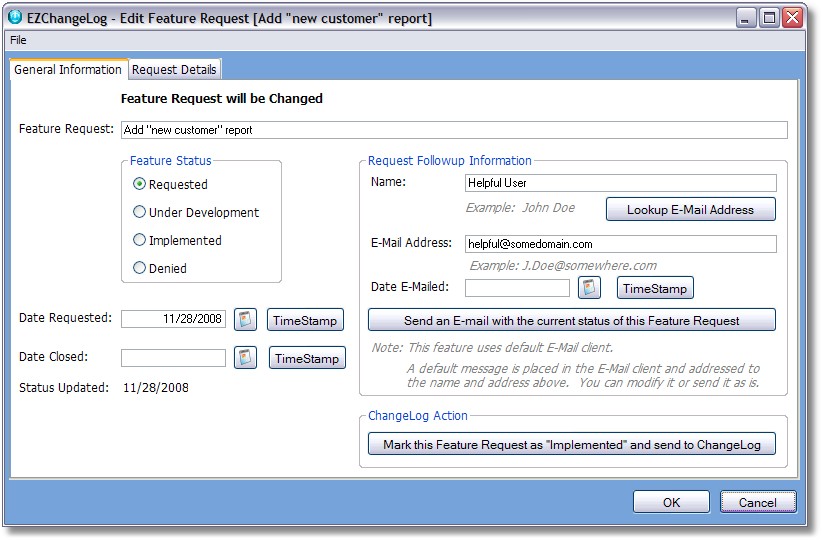
| · | Requested
|
| · | Under Development
|
| · | Implemented
|
| · | Denied
|