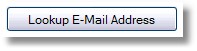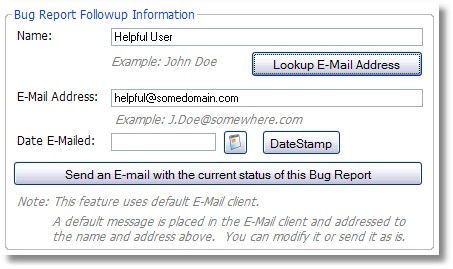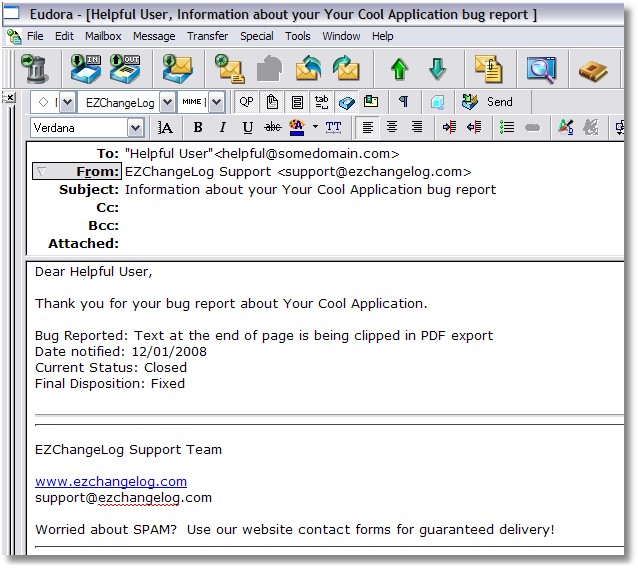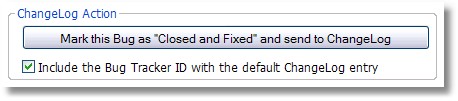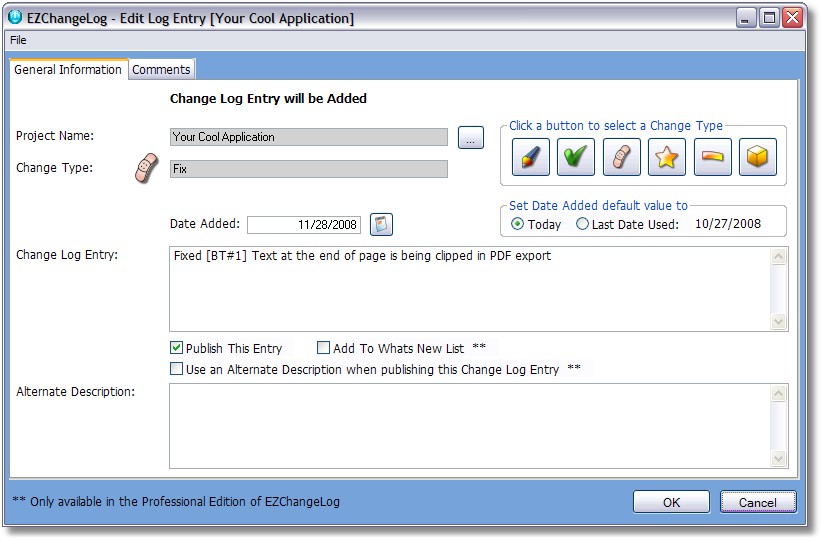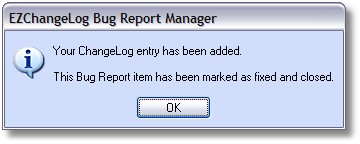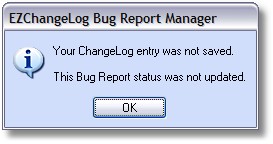The OK button saves or confirms your action, the Cancel button exits the form without changes.
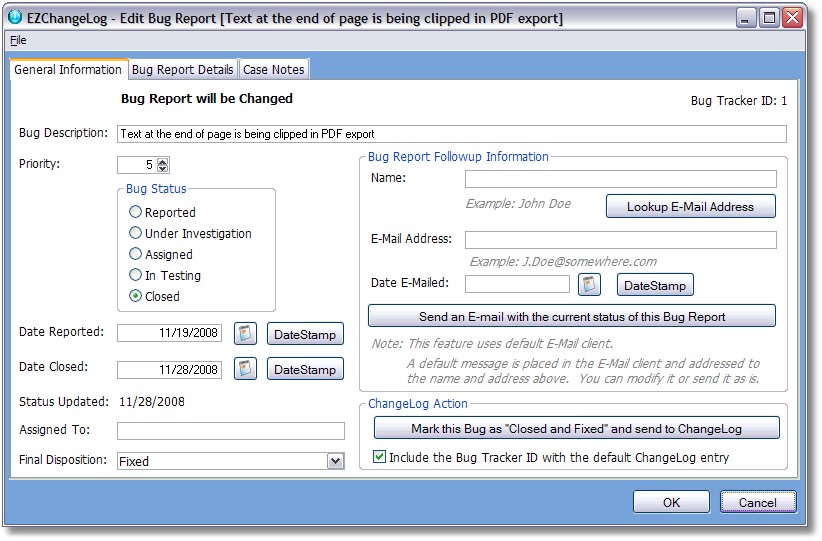
Bug Description - A description of the reported problem
Priority - a value ( 0 to 99 ) you can use to assign a priority for fixing this problem
Bug Status - one of the following values: